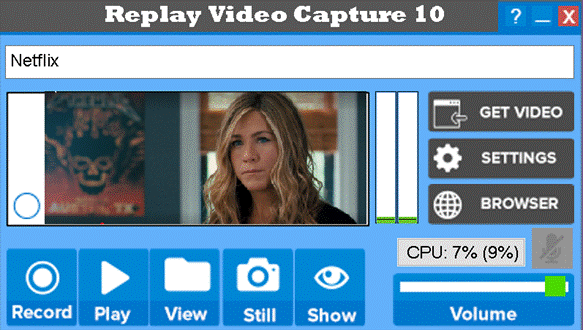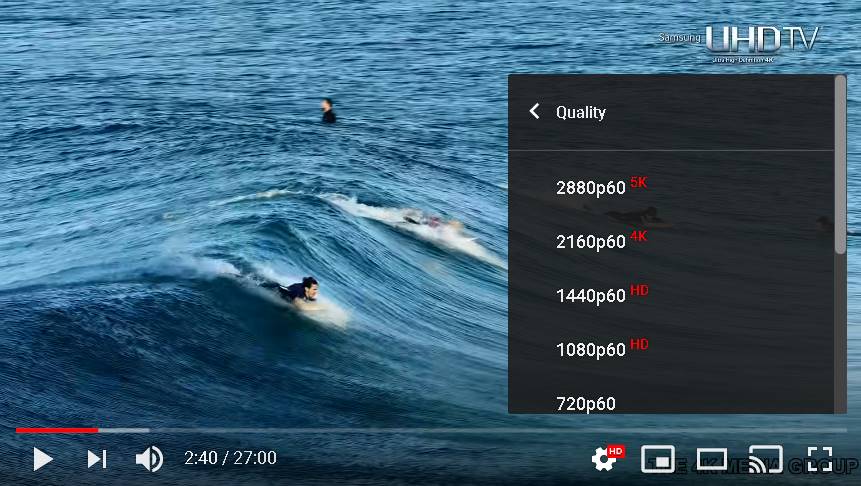|
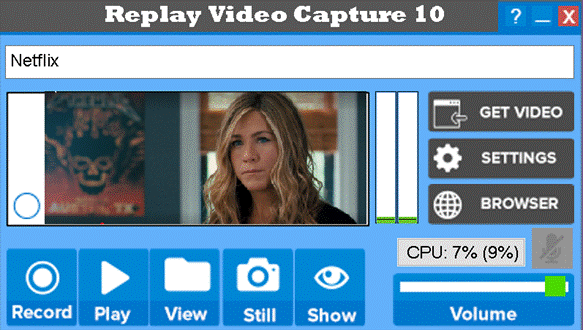
Replay
Video 10 records videos from your computer
screen similar to a camera pointed to the screen or a portion of your
screen. It also records audio from your speakers or from an external audio
source. No video or audio data is downloaded from the Internet.
Replay
Video 10 adds the following features
·
UHD/4k recording
· H264 video format, Intel Quick Sync (if computer
supports)
· H264 video format, NVIDIA NVENC (if computer
supports)
· CPU monitoring
· PIP Recording (Picture in Picture)
· AAC audio format
· MP3 audio format
· WM Converter
Replay
Video 10 provides two recording modes: a
conventional Screen Capture mode
and an advanced recording mode which maximizes your video capture
performance , the Background mode. This Quick Guide refers
mostly to version 10 or higher however many of the features are also
supported on versions 8 and 9.
Replay
Video 10 is a "plug and play"
program and after the installation it should be ready for recording.
In general, use the guides below in
order to get the best quality recordings:
·
try using the Background mode on Windows 8, 10 or
UHD monitors
·
always use Windows Basic mode (Aero disabled)
on Windows 7
·
select the
highest frame rate your system supports (see below)
·
select the
highest video bitrate
Simple
recording guides
The quality of recorded videos
depends primarily on the frame rate (fps) that your system can sustain and
the selected video bitrate (kbps). A high frame rate makes a smooth motion
video, a high bitrate makes a clear, sharp video. While recording, Replay Video 10 displays the
message "Frame Rate too
high" if the selected frame rate is higher than the rate the
system can sustain. If this message appears repeatedly you may need to
lower the frame rate from Settings and/or the size of the recorded video
window.
The table below
shows some tested frame rates for different video sizes and CPU performance
when either Background mode or Windows Basic mode (Aero disabled) are used. When
using the regular Screen
Capture mode these rates are lower (depending on the video window size).
|
Video Format
|
Video Size
|
CPU
|
fps
|
Usage
|
|
MPEG-2
|
1920x1080
|
i5/i7 Quad 2.4 GHz
|
30p
|
high quality movies, HD videos, games, DVD
video format
|
|
|
1280x720
|
i5/i7 Quad 2.4 GHz
|
30p to 60p
|
|
|
lower
|
Any 2 or 4 cores
|
25p to 60p
|
|
H264/AAC
|
1920x1080
1920x1080
1280x720
4K
|
i3/i5/ Dual core
i7 Quad core
i7 Quad core
i7 Quad, 8GB
|
30p
60p
up to 100p
30p
|
high quality movies,
HD videos,
games
|
|
Windows Media
|
1920x1080
|
i5/i7 Quad 2.4 GHz
|
20
|
movies, webinars, web, documents, any video, or
audio
|
|
|
1280x720
|
i5/i7 Quad 2.4 GHz
|
30 to 60
|
|
|
lower
|
Any 2 or 4 cores
|
25 to 100
|
|
Windows Media Screen
|
Up to 1920x1080
|
any
|
10
|
slide shows, documents, slow moving webinars
|
|
MPEG-4 (AVI)
|
Up to 1280x720
|
i5/i7 Quad 2.4 GHz
|
15
|
small size videos, full size documents
|
·
MPEG-2 and h264 use progressive scan in all cases
(30p - progressive is equivalent to 60i - interlaced. Most Internet HD
movies are broadcasted at 720/60p or 720/30p)
·
On some older
Windows 7 computers H264 Quick Sync installs Microsoft MP4 (not recommended
for recording)
1. Open Replay Video
On Windows 7 and Vista Replay Video
sets up your Windows desktop theme to Windows
Basic. This is necessary in order to maximize your computer performance
for recording. Your regular Windows desktop theme is restored when Replay
Video closes.
2. Mark the video area
You can do this in two ways:
·
Automatic -
using the Get Video button. This
works with motion videos only. Replay Video uses screen motion detection and detects the
motion area of your screen (a motion video for example). Play your video,
then click the Get Video button.
A semi-transparent window is overlapped onto the video area. You can move
or resize this window if you need to fine tune the marked area.
·
Manual -
using the Mark Video Window
button. When you click this button a semi-transparent window is displayed
on the screen. Move and resize this window to mark the recording area.
3.
Begin recording
Click the Record
button to begin recording. The video is now recorded, and a small Preview
window is shown on Replay Video main screen showing what is recorded.
4.
Stop recording (manual, time-out, size-out)
·
Once the recording begins the Record button turns to Stop and the Play button turns to Pause.
You can click Stop or Pause to Stop/Pause recording.
·
You can setup a Recording Time or a
Recording File Size in Settings. Recording stops when either one of these
values is reached.
5. Playback
the recording
To play the last recording click Play. To open the storage folder and see all your recording
click the View button.
Note:
when using the Screen Capture recording mode you cannot open other windows
covering the video window while recording. However, you can do this when
using the Background mode.
Watch this short video for an example of using
the Background mode. In this video, Replay Video uses the Background mode
and the PIP (Picture in Picture) play and record features.
·
click Detach to create a PIP video,
·
click Hide to hide the video,
·
click Record to begin recording.
·
while the video is playing and recording in
the PIP frame open the Browser or other programs and use the screen for
doing something else.
Watch the video below to see
how this unique feature of Replay Video Capture 10 works.
The Background mode is
particularly useful in the following situations:
· on
all Windows versions you can use your computer screen to run other programs
while recording without obscuring the recording area
· considerable
higher frame rates can be obtained and larger video windows can be recorded
(see the Video Format table above)
·
recording UHD/4K videos or
recording on 4K computers or 4K external displays
1. Setup the Background mode
Click the “?”
button on the main screen then click
Switch to Background mode. Or, in the Settings dialog click Enable under Background mode. When
using the Settings, the Background dialog shows a browser selection option.
Here you can choose a browser other
program that you like to open while recording.
2.
Open another browser or program while recording (Background mode)
Click Browser on
Replay Video main screen to open the selected browser or open another
program. The
marked, recording video continues to record even though it may be covered
by the new opened windows.
Important: Opened windows covering the recording
area cannot be maximized. You should lower the opened window size by using
the window Restore Down button. To avoid lowering the window size, click
the Hide button and run the video hidden. Replay Video 10 will do this
automatically during recording if the option ‘Keep video visible’ is ON. You
can watch the hidden video using the Picture in Picture feature (see more
about this below).
3. Hide/Show the recording window
If you want to hide the recording window use the Hide / Show buttons to hide or show the window.
Tips for using the Background mode
· Background mode is particularly useful when
recording large or full screen windows or when you need to use the screen
to do other things while recording. It is also required when recording UHD
videos. When recording full screen windows from browsers start recording
after the window is set to full screen. In this way the proper window name
is detected.
·
When recording
from the web browser, background mode requires disabling the video
acceleration. However, if you want to keep the acceleration enabled in the
Chrome browser, then use the Chrome Canary version of the Chrome browser or one of the
Chrome siblings with disabled acceleration for recording (Microsoft Edge,
Vivaldi, Opera).
·
Replay Video main screen is not visible
in recording even if it overlaps the recorded video window.
·
Maximized windows will cover the
recording area. Lower the open window size (as shown above) or use the Hide
mode as shown above.
·
Avoid opening multiple windows.
See below Troubleshooting the background mode
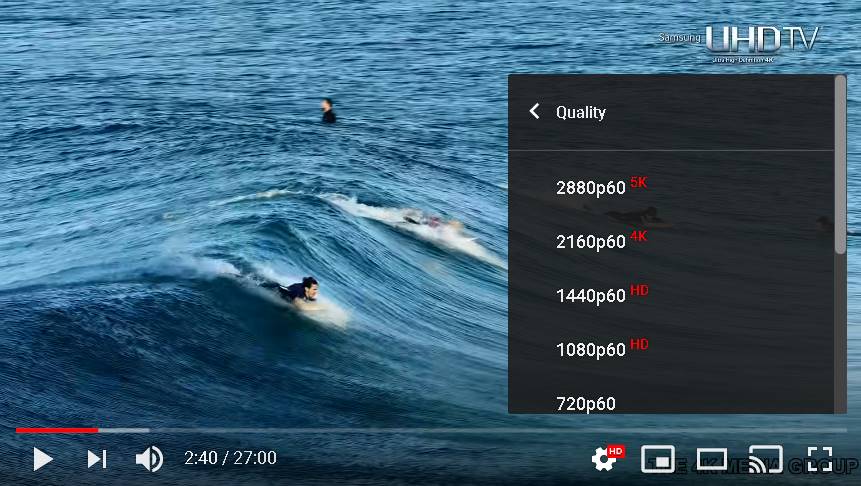
Playing or recording UHD (4K) videos depends on
your computer performance characteristics. I7, Quad core, 8 GB memory are
minimum necessary. Below are some hints about 4K playing and recording:
· play
the video you want to record (shown above as an example, a 4K UHD YouTube
video).
· make sure the video plays without stutter. If it
does stutter, try to lower the quality selecting a lower bitrate as shown
in the image above.
· if the video player does not provide these
adjustments try to lower the video size
· on Replay Video main screen watch the CPU
loading numbers and make sure that before you start recording, CPU loading
is lower than 50%
· use Intel Quick Sync and the Background mode
with your browser (Chrome, Microsoft Edge, Vivaldi, Firefox)
UHD recording (and playing)
uses a lot of your RAM memory. It is important to clear this memory when a
recording is finished. Replay Video will ask you to manually close the
program when a recording is finished. The program will automatically
restart after this. This operation is done automatically when using the
Scheduler to allow for multiple scheduled recordings.
Google Chrome
Canary is a version of the
Chrome browser which can be installed and used for recording. Starting with
version 89, March 2021 the regular Google Chrome browser made changes that
block screen recording of most movies streamed from the Internet. The work
around is to disable the browser hardware acceleration. Chrome
Canary browser does not have
these limitations.
In
addition Replay Video can setup this browser to work in both Screen
Capture and Background modes with no need for changing browser settings. You
can continue using your regular Chrome browser with no changes for your
usual browsing and the Chrome Canary for recording. See below
more details.
Playing or recording videos could load up your CPU
quite a lot depending on the video size, video frame rate, HD, UHD formats,
CPU performance and a few other factors. When using Intel Quick Sync or
NVIDIA NVENC half of the normal CPU loading is transferred to the GPU
(hardware encoding) which means, significant CPU loading reduction is
achieved using these video formats. Replay Video 10 displays the CPU
loading as three (3) percentage numbers:
program loading (%),computer loading (%),
cumulative average loading in time (%)
program
loading
is the Replay Video CPU loading
computer loading is the CPU lading generated
by all running programs except Replay Video
cumulative average loading in time is the CPU loading average
generated by all running programs
During normal computer operation without recording, the
program and computer CPU loading are displayed as shown in the image below
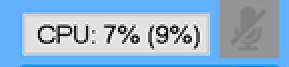
During normal
computer operation Replay Video 10 gives audible warnings (beeps) when the
cumulative CPU loading goes above 80%.
During recording, CPU loading is
displayed as shown below. The third
number represents the moving average
of total CPU loading as a function of the elapsed recording time. It is this number responsible for CPU heating,
slow down or other effects associated with overloading. If the CPU loading
average is high during recording try lowering the frame rate and video
window size or close other programs that responsible for CPU consumption.

Important:
When using the Quick Sync video format on some Windows 7 older computers
without recording, the program loading may be much higher than normal
(normally below 10%). This is because this is not the actual Quick Sync but
a Microsoft MP4 format which is quite slow. Use MPEG-2 in this case.
To record full
screen motion video open Settings then check the Full Screen checkbox.
We recommend using H264 at bitrates higher than
3000 kbps or MPEG-2
at bitrates higher than 8000 kbps and the Background mode. When recording
in Screen Capture mode use the hotkeys to start/stop/pause recording. It is
a good idea to do a short recording first and check the recording quality
(see below why).
Important (for older versions): when using the Background
mode start recording after the recording video window was maximized to full
screen. Switching from normal to full screen while recording may not work.
Recording
full screen videos is necessary when the broadcast is really, a full
screen or Full HD format. Currently, most of external computers monitors
are Full HD resolution (1920x1080) or higher. For many laptops, the usual
resolution is 1366x768 however 1080 and 4K laptops are also becoming
popular. High Definition broadcasts are 720 or 1080 vertical lines of
pixels. There is no reason to record a 720 video on a full screen 768 or
1080 size. This puts unnecessary burden on the CPU. You should record full
screen videos and movies only if the broadcast is a 1080 format. Otherwise
use the 720 format or resize the video to 720. The 720 videos can be
recorded at 60p (120i ) fps using MPEG-2 or H264.
Use the Monitor dialog at startup to
select the monitor you like to use (available if you’re using two
monitors). You can also click Settings then click Select Monitor. Select the monitor
and make sure the marking window does not cover both monitors. Before
switching between the two monitors it may be a good idea to reset the
markers. Click the Reset Markers
button under Settings/Tools/Miscellaneous to bring the markers to
their initial position.
We recommend
using one monitor dedicated for recording and another for doing your work.
This allows you to open different windows on one monitor while recording on
the other.
Important: Replay
Video labels the main monitor "Monitor 1" and the second monitor
"Monitor 2". Monitor 1 is the monitor where Replay Video opens.
This is also the monitor called the ‘Main Monitor’ under Window,” Display
settings”. Note that this may be different than the monitor numbers shown
when you click “Identify” under Windows
“Display settings”..
Changing the default media
player
Click View on the main screen then click Default player or VLC in the View dialog. VLC Media Player is
the default player for Replay Video recordings.
The Settings
The Help “?” menu
· Show
canceled messages is a new entry. It can be used to visualize the Replay
Video messages that were closed
·
Switch to Background mode: Use
this tab to quickly switch between Background mode and Screen Capture mode.
· Enable
PIP recording: enables PIP recording only (it can also
be done in Settings)
· Replay
Video screen size: You can toggle between a smaller and a
larger Replay Video interface window.
· Monitor
select and scaling: Select the prime and second monitor
· Restore
initial settings: Restore all settings to their initial
value at the time Replay Video was first installed on your computer.
· Enable
thumb drive driver: this allows you to run the program from
a thumb drive. The recorded files are also saved on the thumb drive.
The Settings dialog
Audio Settings: Set
the Audio Bitrate for
the recorded audio. In general, 128 Kbps is fine for most recording, but
higher bit rates are better, especially when music is recorded. Click Audio Setup to
manually set the audio driver to be used for recording as well as the dual
audio recording (if necessary).
Replay Video will automatically setup the audio recording when
installed for recording the speakers
sound. On Windows 7, 8, 10, Vista the default audio driver installed by
Replay Video is the Virtual-Audio Plus driver. You can also use the
Sound-Capture driver however this driver does not work with
H264-AAC (MP4) format. These audio drivers and other options can be
accessed from Settings, Audio Setup.
The speaker audio can also be recorded by
using your computer internal recording software usually called "Stereo
Mix" (if available). When using the Virtual-Audio or the Sound-Capture
drivers the recorded audio volume is setup by Replay Video. You can lower
or mute the computer volume while recording. This is not true when using
the Stereo Mix option. However in the late Windows 10 built this feature
MAY NOT work.
Important: Make sure
your computer audio is NOT setup on Surround or Quadraphonic sound. Replay
Video can only record stereo, 44100 or 48000 sample rates. See
Troubleshooting if you need to change your audio settings.
Recording a microphone or
other audio sources
To do this open Audio
Settings and uncheck the Virtual-Audio Plus or the Sound-Capture
checkboxes. Then open the Audio Recording Sources dropdown list and select one of the audio sources
listed. If no audio source is displayed make sure they are not disabled. On
Windows 7, 8 ,10, Vista right click the speaker icon on the taskbar then
click Sounds for Windows 10, Recording Devices for Windows 7. On the Sounds
window click Recordings, then right click your Microphone to show the
Disabled and Disconnected device.
Dual Audio Recording
The Dual Audio option can be used to
record a second audio source in addition to the speaker sound. In most
cases this may be an internal or external microphone. To enable Dual Audio
recording follow the steps bellow. Your microphone must be setup as Default
Device in Windows Sound Recording devices. In the Sound window click your
microphone then click Set Default.
Follow the steps below to setup Dual Audio Recording:
·
In Replay Video Audio Settings uncheck the Virtual-Audio
Plus then check the Dual Audio
checkboxes.
·
In the Audio Sources drop down list that opens select your microphone
source (internal or external).
·
Click OK to exit.
The Mute/Unmute
button on the main screen or the hotkey can be used to mute/unmute the
microphone. Muting the microphone is sometimes necessary in order to avoid
the echo feedback between the speakers and the microphone. When enabling
this option a hotkey can be selected to mute/unmute the microphone and a
small button "M" is shown on the main screen. In order to enable
the mute/unmute option the microphone should be set as the Default Device
in Windows Sound Recording Devices dialog. Click Tools / Audio recording options
/ Open Windows Sound to access Windows audio settings. Or open Windows
Sound dialog from the taskbar as shown above.
Video Settings: Choose
the Video Bitrate,
Frames per second, and Video Format. Note that the actual
obtainable frame rate depends on the performance characteristics of your
system (see above).
Video
Formats
·
MPEG-2 is the
standard video format used in all digital TV's, DVD's and Blue Ray.
Provides highest quality screen recordings for movies, videos, games,
including full HD (1920x1080). It is also used to record files that can be
burned on DVD's. Recorded file extension is MPG or DVD.MPG. To playback MPG
files use VLC Media Player or Windows Media Player. Note that some Windows Media Player versions display MPEG-2
recorded videos at 1/2 the recorded video size.
·
H264-AAC
(MP4) is the video format used on all mobile devices and all
computers brands including Apple. Provides highest quality screen
recordings for movies, videos, games, including full HD and UHD (1920x1080
and higher). It reduces CPU loading by 50% and produces file two to three
times smaller than MPEG-2. Recorded file extension is MP4. Your computer
must have installed Intel Quick Sync or NVIDIA NVENC. Quick Sync is
installed in most Windows 10 computers. If these features are not available
use the H264-AAC (MP4 Convert) option.
·
Windows
Media format is included in all Windows computers. It is used to
record high quality movies, videos, webinars, documents, Power Point
presentations. Recorded file extension is WMV. To playback use VLC Media
Player or Windows Media Player. The recorded WMV files are smaller than
MPEG-2 files however recording WMV format require higher CPU usage.
·
Windows
Media Screen is included in all Windows computers. Used for recording
slide shows, documents, Power Point, slow motion webinars. The recorded
files are much smaller when compared with all other video formats but it
only designed to record static videos. File extension is WMV. To playback
use Windows Media Player or VLC.
·
MPEG-4
(AVI) format is included in all Windows computers. It is used to
record smaller window size movies and videos. Slow moving videos like
webinars, documents, Power Point presentations can also be recorded in full
HD (1920x1080). Recorded file extension is AVI. To playback use VLC Media
Player or Windows Media Player.
·
H264-AAC
(MP4 Convert) option can be used to generate MP4 videos. When this option is
selected Replay Video makes MP4 files by recording MPEG-2 files which are
automatically converted to MP4 when recording is finished.
Video / Audio Bitrate (kbps): as a
rule of thumb, “the higher the bitrates the better video/audio quality”.
The tradeoff, recorded file sizes
are higher.
Frames/sec (fps): the higher the
number of frames per second (fps) the better video quality and smoothness
of high motion video recordings. Note that the number of captured frames
per second depends primarily on your computer performance characteristics
(speed, memory, CPU graphics, etc.) and cannot always be setup to the
desired value. In order to achieve high frame rates select the Background mode on Windows 8/10 or Windows Basic mode (Aero disabled) on Windows 7
from Replay Video Settings. You can select a frame rate from the drop down
list or type a number in the Frame/sec box. The Video Format table above
shows some tested frame rates for different video sizes and different
computer configurations. Chopped video, audio out of
sync or chopped audio are some of the side effects of frame rates too high.
While recording Replay Video displays the message "Frame Rate too high" on the top status window if the
selected rate is higher than the rate the system can sustain. If this
message appears repeatedly you may need to lower the frame rate and/or the
size of the recorded video.
Note: in general, when recording using the Screen Capture
mode the frame is reduced if the computer cannot keep up with the specified
rate. The Background mode however pushes the frame rate regardless
the computer performance. This is done so the highest quality of the
recording is achieved. Sometimes this leads to higher CPU loading on slower
computers.
In Settings, click H264-AAC
(MP4). The dialog below opens. Click Quick Sync /MP4
or NVENC (NVIDIA) buttons and wait until a message is shown above these
buttons. Replay Video will try to record a TEST file using the format
specified. A message will let you know if your computer does not support
these formats otherwise you should see the message shown in the picture
below. Even if the test failed, you could still try to use the selected
format.
You
can find out if your computer supports Intel Quick Sync from Settings, Tools, Video options, CPU specs.
The Quick Sync format should always be used for
recording UHF videos (video window size greater than 1920x1080). The NVENC
format does not always work on UHD videos however it has better performance
(CPU loading, video quality) on HD or lower size videos. It can record 720
videos at 60 fps with less than 20% CPU loading.
Recording Options
- Record
Audio:
turn on or off audio recording. This is useful for making "silent
movies".
- Record
Video:
turn this option off if you want to make Replay Video into an
audio-only recorder. The audio format can be setup under Tools, Audio
Options
- Keep
video visible: automatically hides the recording window when
covered by maximized windows during recording. Otherwise the maximized
window video stream will block the covered video stream and only a
black rectangle will be recorded.
Recording File Size / Time: This
lets you limit the time or file size for your recordings. Handy for
unattended recordings.
Hotkeys
Important: when using the Windows
Basic theme (on Windows 7) or the Background mode Replay Video main screen
is invisible to recording. You can see a lot of recording information.
There is no reason to hide the Replay Video main screen in this case.
Setting
up Hotkeys
Click Settings
then click Hotkeys
on the upper menu to open the Hotkeys dialog. Here you can setup the
hotkeys you like to duplicate the Record, Pause, Mute/Unmute microphone
functions. While recording you can use the Mini Pane feature to show the actual achieved frame
rate and other information.
Setting
up Hide modes
Replay Video main screen can be completely hidden when you check "Hide Replay Video window..."
or minimized in the taskbar when you check "Minimize Replay Video window..."
. When selecting the Hide mode you can also select a small "Mini Pane"
shown on the bottom of the screen while recording. This may be necessary if
you want to monitor CPU usage or recording frame rate. To enable/disable
this option use Settings, Tools, Video options.
The Settings Top menu
Tools menu
Video Options
·
Show video preview
(playback only, no recording): disable/enable the real time
video preview window. This is a small video window on Replay Video main screen showing the of the screen
marked for recording.
·
Show mini pane while
recording: enable/disable a small pane placed
at the bottom of the screen showing recording time, FPS and CPU loading
numbers
· Picture in Picture
· Disable
CPU monitor: enable/disable
CPU loading monitor (see above)
·
CPU specs: shows your computer CPU
specifications. You can also find out if the Quick Sync option is
available.
·
Reset markers: resets the screen marking
window to its initial coordinates
Picture in Picture
(PIP) playback and recording (new feature)
Picture in
Picture (PIP) is only available with the Background mode. Click Settings, Tools, Video options, Picture in
Picture, Enable to enable PIP playback. Click Picture in Picture, Record to enable PIP recording. When
you enable the PIP a Detach button is shown on the
preview window on Replay Video main screen. When you click this button the
PIP playback window opens. Clicking the PIP video image opens a menu where
you can Hide/Show the main recording window, open another window (Browser),
minimize the PIP or Record.
Audio Options
·
Audio Formats: use to select audio format
for audio only recordings
·
Audio Boost: raises audio recorded level
by specified number of dB (may distort)
·
Test speakers (Windows
7): check if the
computer audio is stereo, 44100 or 48000 sample rate
·
Open Windows Sound: opens the Windows Sound
dialog (on Windows 10 it may take a while to open the Sound window)
Google
Chrome Canary browser
·
Install Chrome
Canary: opens a browser page where you can download and
install the Chrome Canary browser. You can also find more options for
recording without disabling Chrome hardware acceleration.
·
Create Canary
shortcut: Replay Video monitors the Chrome Canary
installation process and makes a desktop shortcut when finished. The
shortcut name is Google Chrome Canary and should always be used when
opening this browser.
·
Open Chrome
Canary: you
can open this browser here or setup to open every time Replay Video opens.
Setup Storage Folder: Choose the folder on your PC where recorded
files are to be saved. ANSI and UNICODE folder and file names are accepted.
Scheduler: Opens the Scheduler. For instructions about
using the Scheduler click the Scheduler tab then click Help in the Scheduler
dialog.
Hide/Minimize Replay Video: Opens the Hide Mode dialog. This is useful to
setup hotkeys and hide modes for recording full-screen videos or games.
(see below)
Keep Alive: use
this option to prevent computer to go to Sleep or prevent screen savers
opening while recording.
Setup video detect mode/Setup Windows theme: Use this option to setup the desktop theme for
Windows 7 computers (use Windows Basic theme to increase the performance of
your computer). Not available on Windows 8,10.
Video Codecs installed in your computer: you can select a previously installed codec from
your computer (not installed by Replay Video). Some of these codecs may not
work.
Browser selection for background mode: select a browser or a program that opens when you
click the Browse button in Background mode.
Miscellaneous
Install Microsoft redistributable: install Microsoft Visual C++ redistributable
2005, 2010 or 2013. This may be necessary is some of the Direct X
components don’t work on a specific Windows configuration.
Run diagnostics (Log File): use
this option to reinstall Replay Video DirectX components. The Log file can
be email to us.
Disable
tooltips: Use this option to
disable/enable the tooltips
Disable
updates: Use this option to stop
Replay Video look for updates.
Video
Capture Options
·
Enhanced video mode
includes enhanced recording features like dual monitor, pause, video
preview. For H264 the Enhanced video includes features like HIGH profile,
HIGH level, auto throttle.
·
Basic video is
mostly a compromise between quality and speed.
·
Video Preview (for recording only) – during recording, a small video
window on the main screen shows what is actually being recorded
·
Resize video
option can be used to resize the recorded video and is available only with
H264 and MPEG-2 video formats.
·
Set Markers
option can be used to set the recording area to a certain width and height.
You can move/resize
the recorded video window to fit this area.
Recommended
Settings
Configure the Audio Settings and Video
Settings for the desired output quality and the speed of your PC.
When Auto button is checked
Replay Video uses video formats and bitrate that produce the highest
recording quality. This may lead to larger recorded files. You should
uncheck this option if you want to use your own settings.
Marked screen region not
detected
Marked coordinates are out of the current monitor area. Maybe
a second monitor is used but is turned off. Disconnect the second monitor,
select Monitor #1 in Settings, and reset the screen coordinates (under
Settings, Tools, Miscellaneous).
Recorder video is choppy
To get the best quality video - especially on slower machines
- try the following:
1. Make
sure the CPU is not overloaded.
2. Use
MPEG-2 video format (from Settings).
3. On
Vista and Windows 7 use Windows
Basic theme, the Background
mode or the “Best Performance” mode instead of “Best Appearance” mode. Windows Basic theme is the default
setting for Replay Video. To change Windows performance mode open Settings
/ Tools / Windows Best Performance. On Windows 8, try to use the Background mode.
4. Try
recording from a smaller video window by resizing your video window (usually
1280x720 pixels) instead of using the full screen. In most cases this won't
affect the video quality (since the original videos are scaled UP from
smaller sizes to fit a full-screen picture). This requires less computer
power to capture, which will make for smoother videos.
5. Use a
lower frame rate. For example 20 fps or even 15 fps.
I'm having trouble
recording audio (see Settings / Help / Audio Troubleshoot).
The recorded video is all
black or white
This occurs when a media player or a browser uses hardware
acceleration. Some versions of the Chrome browser may be doing this
in which case you should use a different browser – Chrome Canary, Firefox, Opera, Vivaldi.
If this happens while
recording a DVD use a DVD player that plays DVD without using hardware
acceleration (for example VLC Media Player with disabled hardware
acceleration (Tools, Preferences, Video – Use GDI video output).
I can't play MPEG-2 files
created by Replay Video
Some older versions of Windows Media Player cannot
playback MPEG-2 files. In this case use the VLC media player.
MPEG-2 video sizes are half
the recorded size when played with Windows Media Player
This happens when MPEG-2 files are played with some versions
of Windows Media Player. Use a different media player (VLC for
example).
I get a "Cannot Run
Graph” error message
This error can also indicate a failure to setup recording.
Some of the reasons this error occurs are listed below
·
audio recording cannot be setup when
different programs try to take exclusive control of the audio device. In Windows 7/8/10 Sound dialog open the
Advanced tab and disable the Exclusive Control.
·
an audio source (like a microphone or
Stereo Mix) is disabled
·
video window size is too big, or the
video window extends on more than one monitor
·
DirectX failure. You need to have DirectX
version 9 or higher installed in order to run Replay Video. In order to
find out what DirectX version you have click the Start button, type dxdiag in the Search box the hit
ENTER. You can update your DirectX from Microsoft's site here.
Try to run Replay Video again.
I get a “Cannot install
... filter” error
This error indicates that the screen capture codec was not
installed in your computer. In some rare instances this may be the result
of very restrictive security software not allowing ActiveX components in
your system. However this problem can also occur on some custom Windows
installation (especially Windows 7). Make sure the file regsvr32 located in the folder
C:\Windows\SysWOW64 and the regsvr32 file located in C:\Windows\System32
have the same version.
I get “Recording
error (x013). Replay Video will close now”
This error indicates that recording could not be started in
less than 20 seconds for an unspecified reason. Most of the time this occurrence
shows that your system cannot handle the specified frame rate and/or the
size of the recorded video window. Lower the frame and/or the size of your
video.
Also try to disable audio recording in Settings. If video records ok make
sure the Virtual-Audio Driver Plus is utilized (under Audio Setup).
Troubleshooting
the background mode
·
Avoid having multiple windows opened. Only
one window should be used for recording. Open a new window or drag the
video window tag out of your multiple tags browser.
·
The recorded video is all black, all white or
shows a still image. Background mode may not work
with web browsers utilizing hardware acceleration. You can try using the Google
Chrome Canary which is a version of the Chrome
browser (see above). Or you can disable the browser
acceleration. Below are a few hints for disabling the acceleration:
Google Chrome web browser: open Settings (or type
chrome://settings in the address bar), click ‘Show advanced settings’,
uncheck ‘Use hardware acceleration when available’. (same for Microsoft
Edge-chrome version or Vivaldi)
Mozilla Firefox web browser: open Menu, click Options,
click Advanced (or type about:preferences#advanced in the address bar),
uncheck ‘Use hardware acceleration when available’.
Internet Explorer Windows 7: Open Tools, Internet options,
Advanced, check ‘Use software rendering instead of GPU’, restart computer.
VLC: Use GDI video output
Windows Media Player: Background mode cannot be setup
Microsoft Edge (older versions), Internet
Explorer Windows 8, 10: Background mode cannot be setup
·
The
message "No window selected for Background recording" is displayed. In this
case there may be no visible window except the desktop. If a window is
present, click the caption (top) bar of the window or restart Replay Video
(don't click the main screen until the recorder is ready).
·
The
window name was not detected, and no message is displayed. This
could happen if you switch the video to full screen while Replay Video is
recording. You need to start playing the full screen video first then click
the Record button if Replay Video main screen is visible or use the Start
Record hotkey to begin recording.
·
The
recorded video rectangle is shifted upwards. In
some cases the recorded video rectangle has an offset equal to the size of
the taskbar. You need to move the entire marking rectangle upwards by the
same amount. Use one of the options Move
DOWN or Move UP under ?/Monitor Scaling.
|